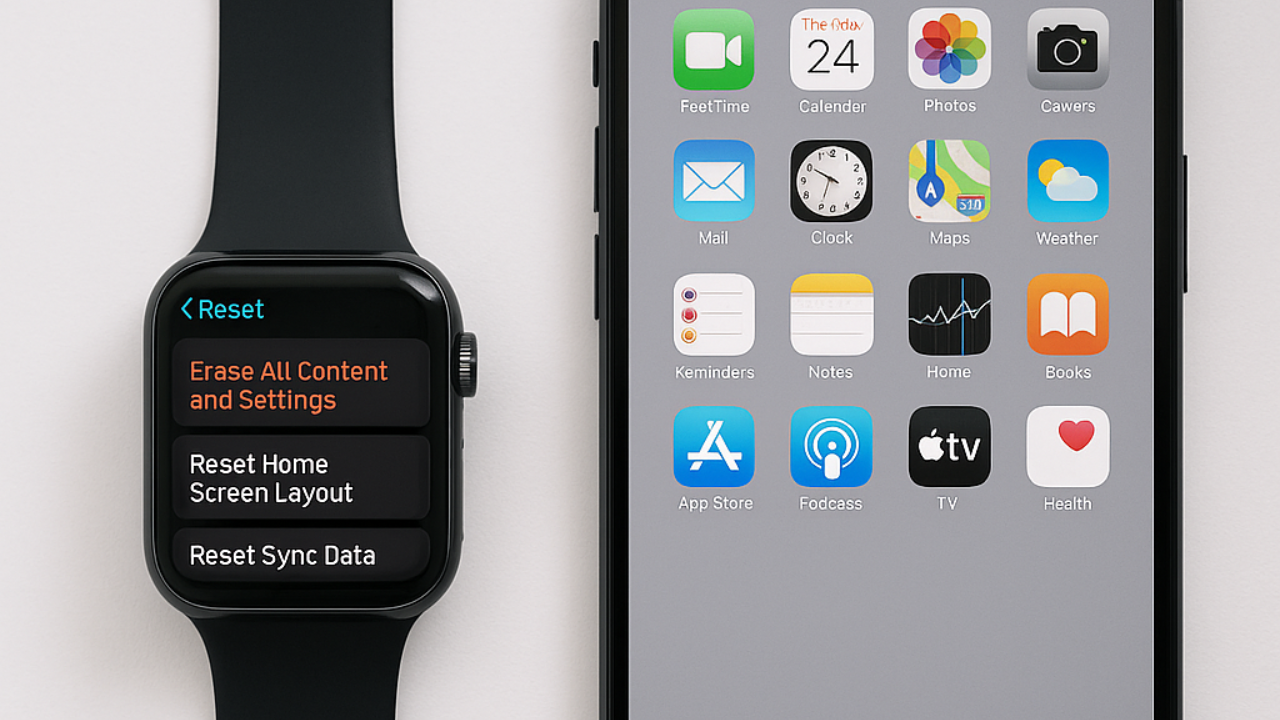Introduction: Why You Might Need to Reset Apple Watch
Apple Watch is a powerful wearable that syncs seamlessly with your iPhone to track health, manage notifications, and even answer calls.
But like any tech device, there might come a time when you need to hit the reset button.
Whether you’re planning to sell it, troubleshoot an issue, or just want a fresh start—knowing how to reset Apple Watch is essential.
In this in-depth guide, we’ll walk you through all the methods of resetting your Apple Watch, including factory reset, hard reset, resetting without iPhone, and resetting without a passcode.
If you’re wondering how to unpair your Apple Watch, or how to deal with a frozen screen—this post covers it all.
What Does “Resetting” Apple Watch Mean?
Resetting your Apple Watch can mean two things:
- Restart or Hard Reset – Used for troubleshooting a frozen or unresponsive watch.
- Factory Reset (Erase All Content) – Used to wipe the device clean and return it to default settings.
How to Reset Apple Watch: All Methods Explained
1. How to Soft Reset Apple Watch (Restart)
Use this when your Apple Watch is lagging or acting up:
Steps:
- Press and hold the Side Button until the power slider appears.
- Drag the Power Off slider to the right.
- Wait for the watch to shut down completely.
- Press and hold the Side Button again to turn it back on.
Tip: Always try a soft reset before jumping to a factory reset.
2. How to Hard Reset Apple Watch (Force Restart)
Use this when your watch is frozen or unresponsive:
Steps:
- Press and hold the Side Button + Digital Crown simultaneously.
- Hold for at least 10 seconds.
- Release both buttons when you see the Apple logo.
Caution: Do not perform a hard reset during a software update.
3. How to Factory Reset Apple Watch Using iPhone (Unpair Method)
This method erases all content and settings and removes Activation Lock.
Steps:
- Open the Watch app on your iPhone.
- Tap on My Watch > All Watches.
- Tap the info (i) icon next to your watch.
- Tap Unpair Apple Watch.
- Enter your Apple ID password (if required).
- Wait for the process to complete.
This method is best if you’re selling, gifting, or replacing your watch.
4. How to Reset Apple Watch Without iPhone
No iPhone nearby? You can still perform a factory reset from the watch itself.
Steps:
- Go to Settings > General > Reset.
- Tap Erase All Content and Settings.
- If prompted, enter your passcode.
- Confirm to proceed.
This is helpful if your iPhone is lost or the Watch isn’t paired anymore.
5. How to Reset Apple Watch Without Passcode
Forgot your Apple Watch passcode? Don’t worry—you can reset it using these steps:
Steps:
- Place the Apple Watch on its charger.
- Press and hold the Side Button until you see the Power Off slider.
- Firmly press (Force Touch) the Power Off slider.
- Tap Erase all content and settings.
- Set it up again after the reset.
Note: You’ll still need your Apple ID to bypass Activation Lock during setup.
When Should You Reset Your Apple Watch?
Here are some common situations where resetting your watch is the best option:
- You’re selling or giving away your watch
- WatchOS is buggy or glitchy
- You forgot the passcode
- The Apple Watch is not pairing with your iPhone
- You want a fresh start with a clean setup
Quick Comparison Table: Types of Apple Watch Resets
| Reset Type | Used For | Requires iPhone | Keeps Data? |
|---|---|---|---|
| Soft Reset | Minor bugs or freezing | No | Yes |
| Hard Reset | Unresponsive screen or freezing | No | Yes |
| Factory Reset | Selling, gifting, major issues | Optional | No |
| Reset w/o iPhone | iPhone lost, urgent reset needed | No | No |
| Reset w/o Passcode | Forgot passcode, can’t access settings | No | No |
Frequently Asked Questions (FAQs)
Q1: Will resetting my Apple Watch delete all my data?
Yes, a factory reset will erase all data including apps, messages, settings, and health data. Make sure to back up via iCloud before resetting.
Q2: Can I reset Apple Watch without an Apple ID?
You can initiate a reset without the Apple ID, but to complete the setup after reset, you’ll need the Apple ID to bypass the Activation Lock. This is an anti-theft feature.
Q3: What if my Apple Watch won’t reset?
Try a force restart first. If that fails, check for software updates or restore via the Watch app. If nothing works, contact Apple Support.
Q4: How do I unpair Apple Watch from a broken phone?
Use iCloud:
- Log into iCloud.com.
- Go to Find iPhone > All Devices.
- Select your Apple Watch.
- Click Erase Apple Watch, then remove it from your account.
Q5: How to reset Apple Watch Series 3 / 5 / 7 / Ultra?
The reset process is the same across all models. Whether you own a Series 3 or Ultra, just follow the same reset steps listed above.
Bonus Tips Before You Reset
- Charge your Apple Watch at least 50% before resetting.
- Back up your iPhone—Apple Watch data is stored in the iPhone backup.
- Turn off Activation Lock by unpairing via the Watch app.
Final Thoughts: Reset Your Apple Watch With Confidence
Resetting your Apple Watch doesn’t have to be stressful. Whether you’re dealing with performance issues or just passing your watch to someone else, the steps outlined above will help you reset it safely and correctly. Remember to always back up important data and ensure that Activation Lock is removed if you’re handing the device over.
Call to Action:
If you found this guide helpful, consider sharing it with fellow Apple users or bookmarking it for future reference. Got stuck or facing issues while resetting your Apple Watch? Drop your question in the comments below—we’re here to help!
Subscribe to our blog for more tech tips, how-to guides, and Apple Watch hacks delivered straight to your inbox!