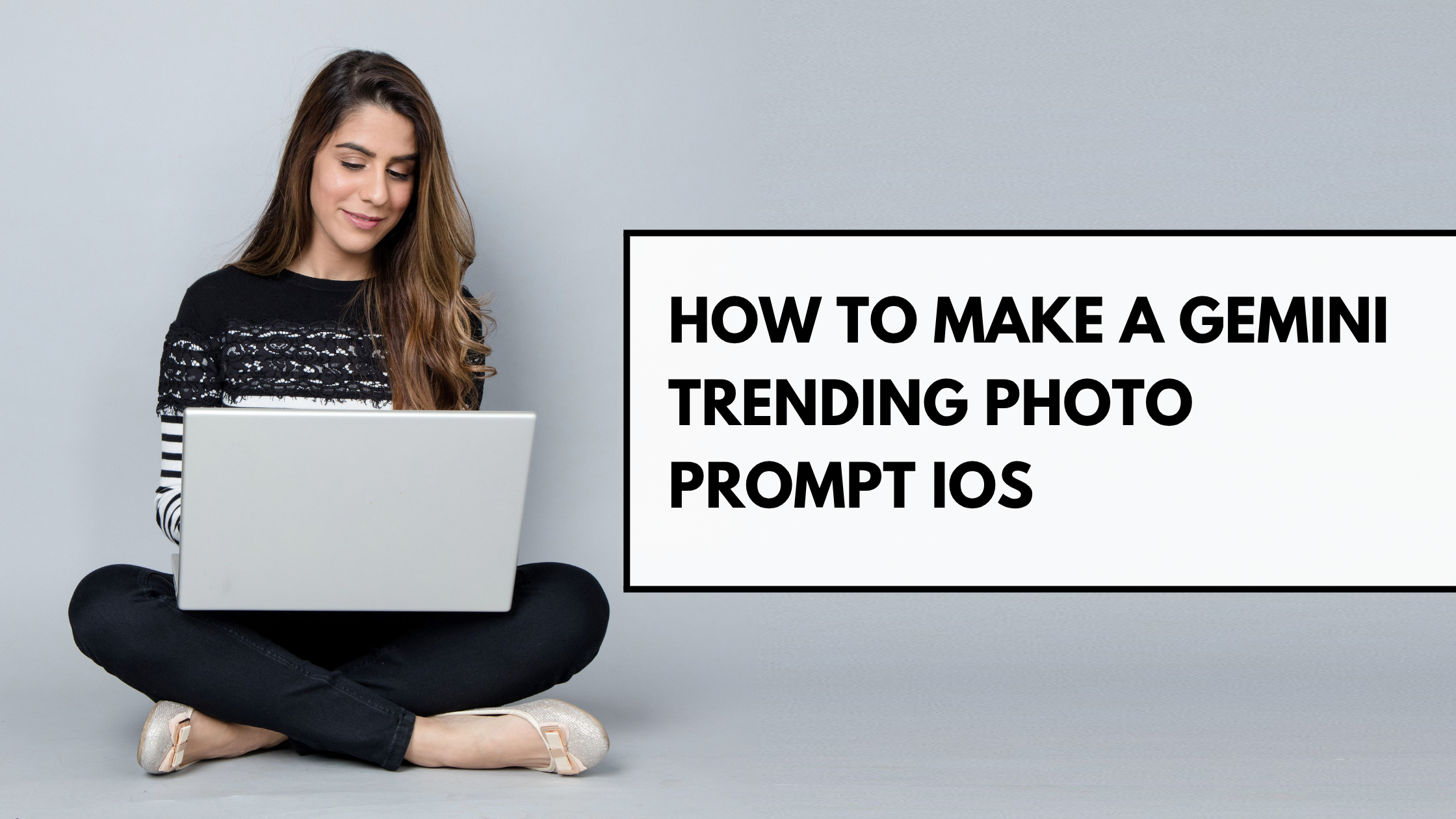Want to how to make a gemini trending photo prompt iOS style? You’re in the right place. In this article, we’ll walk you through how to craft a photo prompt for Google Gemini on your iPhone with ease, highlight useful bullet-points, and answer the most frequent questions.
Why you’d want to make a Gemini trending photo prompt iOS
Using a well-designed prompt on Gemini for iOS means you can:
- Generate eye-catching visuals for social media.
- Create a consistent style or mood in your photo edits.
- Experiment with trending aesthetics (retro, cinematic, minimal-ism).
- Save time and avoid guesswork by using tried-and-tested prompt formats.
What you need before you start
- An iPhone running iOS (ensure the Gemini app or web version is up-to-date).
- A photo (or multiple photos) you want to transform or build a prompt around.
- A prompt template that clearly describes subject, style, lighting, mood, and composition.
How to make a Gemini trending photo prompt iOS — Step by step
- Select your photo – Choose a clear image, good lighting, minimal distractions in the background.
- Open Gemini on iOS – Log into your account, access the image or “generate from photo” feature.
- Formulate your prompt – Write something like:
“Create a high-resolution cinematic portrait of the person in the uploaded photo, same facial features, dramatic golden-hour lighting, shallow depth of field, background softly blurred, vintage film grain, 85 mm lens look.”
This follows the structure: subject + modifiers + style cues + setting + lighting + composition. - Specify style and trend – Since you want a trending photo prompt, mention the style (retro, polaroid, high-fashion editorial) or popular effect.
- Choose aspect ratio and output details – For example: “vertical 9:16 for Instagram story”, or “square 1:1 for feed”.
- Refine and iterate – If the result isn’t quite right, tweak the prompt: adjust lighting, mood, background, or specify “full body” or “waist up” etc. Reddit users note details like “uncropped”, “full body view” help.
- Download and share – Once you’re happy with the image, save it and use on your social platforms.
Bullet-points: Key tips for the best results
- Use a clear high-resolution photo as the base.
- Maintain the same person or subject so the transformation feels natural.
- Be specific in your prompt: mention lens type, lighting, mood.
- Include style cues: like film grain, colour grade, bokeh, vintage texture.
- Mention aspect ratio when needed (9:16, 1:1, 16:9).
- Use words like “same facial features” to maintain identity.
- Try popular trends: retro, cinematic, street-style, luxury look.
- Don’t be afraid to iterate—run the prompt a few times and adjust.
- Keep prompts simple but detailed—not too vague, not overly cluttered.
- Stay aware of software limitations (especially on iOS) and prepare to retry.
Example “how to make a gemini trending photo prompt iOS” prompt
“From the uploaded photo, generate a vertical 9 : 16 ultra-realistic portrait. The subject remains the same person, clear facial features. Lighting at golden hour via warm back-light. Shallow depth of field, subtle film grain, rich colour-grade reminiscent of late 90s cinema. Background softly blurred city-street at dusk. Frame waist-up, comfortable pose, natural smile, colour palette teal & amber.”
Feel free to adjust comfort, pose, background, or trend-keywords as you like.
FAQs — 8-9 Frequently Asked Questions
- Can I use multiple photos in one prompt on iOS?
Some users report limits. For example:
“Gemini keeps cropping my images… always squared or body cut out.”
So yes, you can try but results may vary. - What styles are trending for Gemini photo prompts?
Retro film, vintage portraits, strong street-wear aesthetic, cinematic luxury. - How detailed should the prompt be?
Detailed enough to guide the style and composition, but avoid chaotic fragments. Use subject + style + lighting + mood. See template guide. - Why does my result look off on iOS?
Could be due to app version, upload quality, or prompt clarity. Some iOS users report bugs. - Is the same prompt formula good for Android or desktop?
Yes—though behaviours may differ slightly based on the platform, the structure works across. - How do I know the prompt is “trending”?
Check what styles are going viral on TikTok, Instagram, Reddit. For example, the “blurry celebrity selfie” trend is noted in Gemini prompts. - Can I reuse prompts?
Absolutely—you can reuse and tweak them to suit your photo, style or audience. - What if the image looks cropped or subject is cut?
Specify in prompt: “full body view”, “waist up”, “head to toe visible”, and try uploading fresh photo. Users suggest starting a new chat helps. - Any copyright or safe use concerns?
Use your own photos or photos you have the right to edit. When sharing edited images, mention they were generated with AI if required.
While the app may handle policy flags, always check usage rights.